The Basic Steps
- Setup a work area for your genealogy.
- Collect your genealogy materials in one place.
- Perform an initial sort of your genealogy materials putting them into groups.
- Decide where and how will your store these materials.
- Determine how you will file/catalog your physical genealogy materials.
- Organize materials that make up your research notes, journals, and results.
- Review local resources (Libraries, books, groups, courses, mentors etc.)
- Identify family member who could be helpful and set up a line of communication.
- Learn about the genealogy ‘Best Practices’.
- Set yourself some research boundaries & objectives.
- Prepare realistic and ‘do-able’ project plans and tasks.
- Decide if you will use a computer and is this computer up to the task.
- What software will you use to help organize your genealogy.
- Where, how, and what naming conventions will you use for storing your digital data.
- Decide if you will do a DNA test and with whom.
- Create a document which describes how your genealogy is organized.
Are you just beginning in Genealogy?
- Attend one of the free classes offered by CCGS and the Family History Center at 9th & Clark (In Las Vegas).
- Follow Genealogy “Best Practices” to avoid a “Do Over”.
- Collect as much family information as you can find (You will sort through this later).
- Letters, Photographs, Certificates, News clippings and Albums etc.
- Talk to the oldest family members about their family history (Record these conversations).
- Record the names of who is in each photograph, where and when it was taken and their relationship to you.
- Use the free Family History Research Libraries
- Attend Free Seminars.
- Watch free WEB Casts.
- Ask experienced researchers for help.
- Find a mentor.
A Place to Work – Your Tools
- Organize a place to work on your Genealogy.
- Use a computer (Desktop or Laptop).
- Digital Scanner.
- Computer Printer.
- Telephone.
- A good Internet connection.
- Use a paper shredder (For sensitive information).
- Good lighting – Desk Lamp.
- Places to store your Documents.
- Magnifying Glass.
- Cell Phones/Digital Cameras/Camcorders.
Some Genealogy items you may find.
- Photographic Records
Film, Negatives and Photographs.
Photographs- single images & those in albums.
- Digital Records
Digital images – photographs, on-line images, and video.
Sound recordings.
Cell Phones/Digital Cameras/Camcorders.
Items downloaded from the Internet.
- Physical Records
Letters
Birth/Christening/Marriage and Death Certificates.
Legal documents – Probate/Wills/Other court documents.
Miscellaneous documents – Notes/Other Trees/Bibles/Books/Diaries etc.
Art objects, heirlooms, and other artifacts.
If you have a large quantity of materials
- Divide documents by each family group (Paternal/Maternal).
- Put ‘Unknowns” in a separate pile.
- Order within each family group by ‘Surname’
- Create subfolders for everyone with that surname.
- Use maiden (birth) names for women.
Five possible family groups
- Your family (Paternal & Maternal Ancestors).
- Your partners’ family (Paternal & Maternal Ancestors).
- Your descendants.
Family groups may differ if there are separations, divorces, or a remarriage.
Be prepared for how much information you may collect.
- Decide how you will organize your files. Here are some statistics for the four WEB sites that I manage (as of June 2018).
- Notice ‘Surnames’ are the smallest numbers.
- Sort individual information by family group (website) and then by Surname.
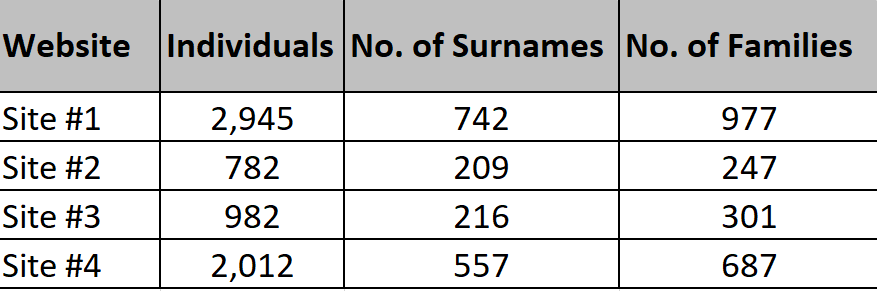
Decide how you will save your genealogy materials.
- Manual using folders/binders/boxes.
- Manual using some computer software (Excel/Word).
- Manual using Desktop/Internet Genealogy software, saving copies of images.
- Keep original documents only and use Desktop or Internet Genealogy software for everything else.
- Where will you store these materials.
Important original documents should be stored using archival products.
Organize by color for filing/storage.
- At the highest level – use a color-coded scheme for binders/folders/boxes.
- One color for each ancestral group (Red-Green-Blue-Black and white etc.)
- Folders or Binders work well for organizing papers.
- Use boxes for photographs.
- Original documents should be stored in archival sleeves.
- Name & date everything.
Good Filing Practices
- A good filing system lets you know exactly where to put your data.
- Good filing systems lets you retrieve information quickly and easily.
- The right filing system will support your research without interfering with your focus.
- File items where you are most likely to look for them.
- Keep categories simple.
- File regularly do not let research pile up.
- Give online folders and files titles at least one unique keyword.
- As far as possible, match the names of your hard-copy folders with the names of electronic files.
- Revisit your filing system as needed.
- Date and label everything.
- Avoid duplicating anything.
- Document your filing & naming standards.
Ideas, notes, journals, and research results.
- Decide how you will keep and catalog/organize your notes.
- Manual or software like ‘Evernote’ or use individual binders/notebooks.
- Notes, journals & research results help you avoid repeating work already done.
- Help identify places for further research.
Identify genealogical resources.
There are usually plenty of local resources.
- Libraries with genealogical reference sections.
- Local genealogical societies and groups.
- Museums and local history societies.
- Newspaper archives.
- LDS Family Search locations.
- Others who can mentor you.
- Specialty groups that have unique information and resources.
- Courthouses with readily available records.
Family resources
- Identify family resources.
- Setup communication with them.
- Meet, document and record conversations.
Best practices
Assumptions and guesses are not good genealogy!
- Accuracy and honesty of all personal research and of work published, promoted, or distributed to others.
- Provision of clear evidence from primary sources to support all conclusions and statements of fact.
- Use of original sources and records (or surrogate images of originals) to gather key information.
- Citation and recording of sources used so that others may also evaluate the evidence.
- Logical and reasoned development of family links with each step proved from valid evidence before further deductions are made.
- Investigation and analysis of all possible solutions and of contradictory evidence with each alternative hypothesis examined and tested.
- Qualification of less certain conclusions as probable or possible so that others are not misled.
- Acceptance of the possibility that a solution may not be found and acknowledgement of circumstances in which this occurs.
- Awareness of gaps in the availability of and information from sources at all levels.
- Receptiveness to new information and to informed comment which may challenge earlier conclusions.
- Acknowledgement and attribution of research done by others and use of such work as a secondary source only.
- Evidence only becomes proof through a reasoned and logical analysis and argument capable of convincing others that the conclusion is valid.
Source: Society of Genealogists-London (SOG)
Setting Boundaries & Objectives
You cannot research every family member or lead. Decide what you will initially research and slowly extend this research as you hit brick walls. Do not skip around; work on one research area at a time.
- The core family – Includes Grandparents (2), Aunts, Uncles, 1st Cousins, Siblings, and their children. (Assume 3 generations or 90 years)
- The immediate family – Includes Great-Grandparents (4) and their descendants. (Assume 4 Generations or 120 years)
- The Extended family – GG-Grandparents (8) and their descendants. (Assume 5 Generations or 150 years)
- The Peripheral family – Other family branches and more distant relatives (Assume 150-200 years)
It gets harder as you go back in time and many records beyond 200 years may be hard to find, lack accurate information and difficult to read.
Creating & Identifying Projects
Projects
- Create a project list.
- Do not make projects so broad they will be impossible to complete.
- Build a list of tasks for each project.
- Include a research Log (document your results and suggestions for further research).
- Keep a Journal (Date, locations researched and references.
Tasks (To do list)
- Organize each project into tasks.
- You can do this using a notebook, binder, folder, or software.
- Use preprinted worksheets – from a variety of sources.
- Include a research Log (document your results and suggestions for further research).
- Keep a Journal.
- Identify & Document your information sources.
Project Suggestions
- Obtain copies of Census Records.
- Scan all old photographs.
- Locate or order Birth, Marriage or Death Certificates.
Using genealogy software & Internet resources.
The Options
- Keep your genealogy information local.
- Keep it Local & Sync. with a WEB Host.
- Keep everything on a WEB Host.
- Create your own Domain and WEB site.
The Benefits
- There are a few good programs available.
- Many programs will sync locally held data with Family Search and Ancestry.
- Makes record keeping easier.
- Produce useful reports.
- Information is readily available.
- The programs help you organize your data and plan your research.
Which Application is Best?
No one-size fits all. Try the different applications to see which one you feel most comfortable.
Desktop PC Products
- Roots Magic – Syncs with Ancestry & Family Search. Has a mobile application.
- Legacy Family Tree – Syncs with Family Search, provides stories and hints, has a online backup.
- Ancestral Quest – Syncs with Family Search, memories manager, allows collaboration.
- Family Tree Maker – Syncs with Ancestry & Family Search, good reporting, add-ins produce family books.
- MyHeritage Family Tree Builder – Only syncs with My Heritage.
Hosted WEB Applications (Options to make your information Public or Private)
- Ancestry.com
- MyHeritage.com
- FamilySeach.com
- Geni.com
Private Hosted WEB Sites
- Use any one of the available WEB applications.
- Use a WEB Template made for Genealogy.
- Frequently require moderate technical expertise.
Things to Remember About Commercial Software
Commercial Applications
- Technology moves rapidly.
- Products have no guaranteed lifecycle.
- Frequently there is a cost for updates.
- Databases are often proprietary and so is the code.
- Maximum lifespan of a product once ‘End of Life’ (EOL) occurs is 6/7 years.
Minimize Risk
- Backup all Data.
- Keep a separate library of data/images used on the WEB.
- Export a GEDCOM at least twice a quarter.
- Stay informed about developments for the products you use.
- Produce and retain reports.
Digital Record Library/Archive
These should be organized into like groups, one primary folder for each major family branch followed by these sub-folders.
-
- Census
-
- All worldwide census records.
-
- Documents
-
- Birth, Christening, Marriage, Death, Burial records.
-
- Headstones – Photographs including:
-
- Headstones, Cemetery Entrances.
- Cemetery Maps, Plot Maps.
-
- Histories
-
- Thumb-nail Biographies.
- City Trade & Business Guides/Directories.
- Historical Documents relating to a family member.
- Historical images relating to a family member.
- General History documents e.g., Emigration/Immigration/Environment.
-
- Legal
-
- Probate records.
- Wills.
- Land Grants.
- Naturalization papers.
- Criminal Records.
- Anything of a legal nature.
-
- Maps
-
- City, Plat Maps and Diagrams.
- (Cemetery maps are in the headstones folder).
-
- Marine
-
- Engagement & Discharge Papers.
- Service Books History of Merchant Vessels that family served on
- Photographs of Merchant Vessels that family served on
- Other related Merchant Marine Service information
-
- Media
-
- Sound recordings
-
- Military
-
- Military Service records – All Services
- Military Documents
- History of military battles & conflicts
- Interment records
- Military Travel Documents
- Conscription/Draft Cards
- Military Medical records
- Newspapers
- Any News Item related to the family
- Birth/Wedding/Death announcements.
- (Full obituaries go into the Obituaries Folder)
- Advertisements placed by the family.
- Business/Farming/Accidents/Courts.
-
- Obituaries
-
- Newspaper obituaries.
- Church obituaries.
- Prayer cards.
-
- Other Items
-
- Items that do not fit a specific category. Voter Lists/Poll Books, ship photos, trades & employment etc.
-
- Photographs
-
- Individual & Family Photographs.
-
- Reunions
-
- Photographs from Family Reunions
- Documents relating to Organized Family Reunions
-
- Sites
-
- Homes
- Churches
- Farms/Homesteads
- Schools
- Any building that is part of the family history
-
- Travel
-
- Passports images
- Visa applications
- Ship/Airline manifests
- Border Crossings
- Information about ships/airlines that were used.
- Photographs of Ships/Aircraft used for transportation.
- Compilation of travel records for an individual
-
- Unknowns
-
- Photographs of unknown individuals
-
- Videos
-
- Digital videos of family interviews
-
- Census
DNA Tests
General Information
- You require well documented Genealogy records to match results.
- The tests vary by testing organization.
- Understand what an atDNA test is and what it will do for you.
- Matching search tools do vary by site.
- Before you order mt-DNA or y-DNA tests, understand what they do.
- Keep a record of all tests by test type, tester, date tested and date of results.
Testing Organizations
- Ancestry – Basic atDNA test, no chromosome tool, profile can be uploaded to other sites.
- Family Tree DNA – Basic atDNA test, profile can be uploaded to other sites.
- My Heritage – Basic atDNA test, no ‘X’ Chromosome.
- Living DNA – UK company, provides ‘Mt’ & ‘Y’ Haplogroups.
- 23 & Me – Basic atDNA with ‘MT ’ & ‘Y’ Haplogroups with some medical information.
- Other sites – Often specialize in regional or ethnic DNA tests.
Documentation
This area is probably one of the most overlooked items in genealogy.
Simple notes may suffice for most areas, other areas may require more detailed explanations.
- Provides a consistency in the way you manage your data.
- Keeps you on the same track in case you forgot ‘how you did it.’
- Helps avoid ‘do-overs.’
- Helps others understand what you did and how you did it.
Useful Links
Helpful Applications:
www.evernote.com Useful for keeping notes & ‘to-do” lists. Evernote has a free version.
One-Note Similar to Evernote, One-Note is a Microsoft product, is free and bundled in Windows 10.
www.evidentiasoftware.com Useful for proving Citations, fee based. ($29.99)
www.librarything.com Handy for cataloging the books you may own. 200 books free
Popular Genealogy Software:
www.ancestry.com WEB based, links to other PC based software applications.
www.myheritage.com WEB based, links to its own PC version if a subscriber.
www.rootsmagic.com PC based, searches other WEB sites for information.
www.mackiev.com Family Tree Maker – PC Based and can link to some WEB sites.
www.legacyfamilytree.com Links to other WEB sites
www.ancquest.com Ancestral Quest – PC based
www.leisterpro.com Reunion software – only for Apple
www.bkwin.org Brother’s Keeper, PC Based
www.familysearch.org Free, WEB based. Links to some Desktop based systems
Private Internet WEB Sites:
www.tngsitebuilding.com Runs under WAMP/MAMP/Apache on a PC or Apple – uses PHP and a SQL database.
www.genealone.com A Plug-in to WordPress
www.humogen.com Runs under PHP, Java and uses SQL Server.
DNA:
www.myheritage.com
www.ancestry.com
www.livingDNA.com
www.familytreedna.com
www.23andme.com
Books
Your Genealogy – Drew Smith.
The Genealogy do-over workbook – Thomas MacEntee.
Organize Your Genealogy
